
Staying connected with family members who live far away can be challenging. However, with the latest update to iOS 18, Apple has introduced a game-changing feature that allows you to remotely control a family member’s screen during a FaceTime call.
This can be incredibly helpful for providing tech support or guiding them through complex tasks on an iPhone or iPad.
Let’s dive into how this feature works and how you can make the most of it.
Join The FREE CyberGuy Report: Get my expert tech tips, critical security alerts and exclusive deals — plus instant access to my free Ultimate Scam Survival Guide when you sign up!

A woman on a FaceTime call (Kurt “CyberGuy” Knutsson)
Benefits of remote control
This feature is particularly useful for tech support because it allows you to help family members troubleshoot issues or learn how to use new apps. It also provides guided assistance, enabling you to walk someone through a process step-by-step, such as setting up a new device or configuring settings. Additionally, it enhances communication by making it easier to explain complex tasks without the frustration of miscommunication.
HOW TO PROTECT YOUR IPHONE AND IPAD FROM MALWARE
How to update to iOS 18
First, you’ll want to update your software to iOS 18. Here’s how to do it on your iPhone.
- Unlock your iPhone and tap on the Settings app.
- Scroll down and select General.
- Tap on Software Update. Your device will check for available updates.
- If iOS 18 is available, you will see an option to Download and Install. Tap on it.
- If prompted, enter your device passcode.
- Read through Apple’s terms and conditions, then tap Agree to proceed.
- Your device will download the update and then install it. This process may take some time, so ensure your device is connected to Wi-Fi and has sufficient battery life or is plugged into a charger.
Once the installation is complete, your iPhone will restart, and you’ll be running iOS 18 with all its new features.
CREATE CUSTOM VISUALS ON YOUR IPHONE WITH IMAGE PLAYGROUND IN IOS 18.2
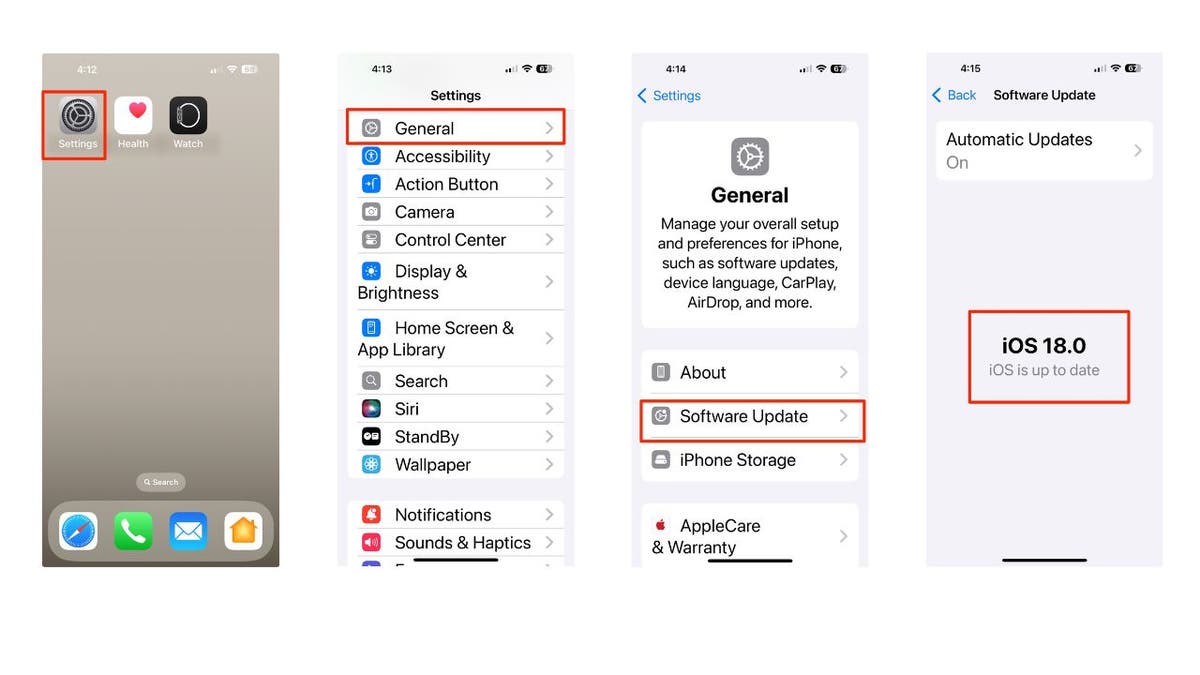
Steps to update your iPhone software (Kurt “CyberGuy” Knutsson)
TOP TABLETS FOR SENIORS: EASY, DISTRACTION-FREE AND WI-FI OPTIONAL
How to use remote control in FaceTime
With iOS 18, Apple has expanded the capabilities of FaceTime to include remote screen control. This feature is part of SharePlay, which was initially introduced in iOS 15.1 for content sharing. Now, it allows users to share their screen and even pass control to another person during a FaceTime call.
To get started, both you and the person you want to help need to have iOS 18 installed on your devices. Before someone can remotely control your screen, that person must be saved in your contacts. Now, let’s say your mom calls you in a panic because she can’t figure out how to set up her new smart home device. No worries. Here’s how you can save the day:
- Start a FaceTime call with her by clicking on the FaceTime app.
- Then click “New FaceTime.”
- Where it says “To:” type in the name of who you want to connect to, in this case, your mom.
- Then click the FaceTime icon at the bottom of the screen.
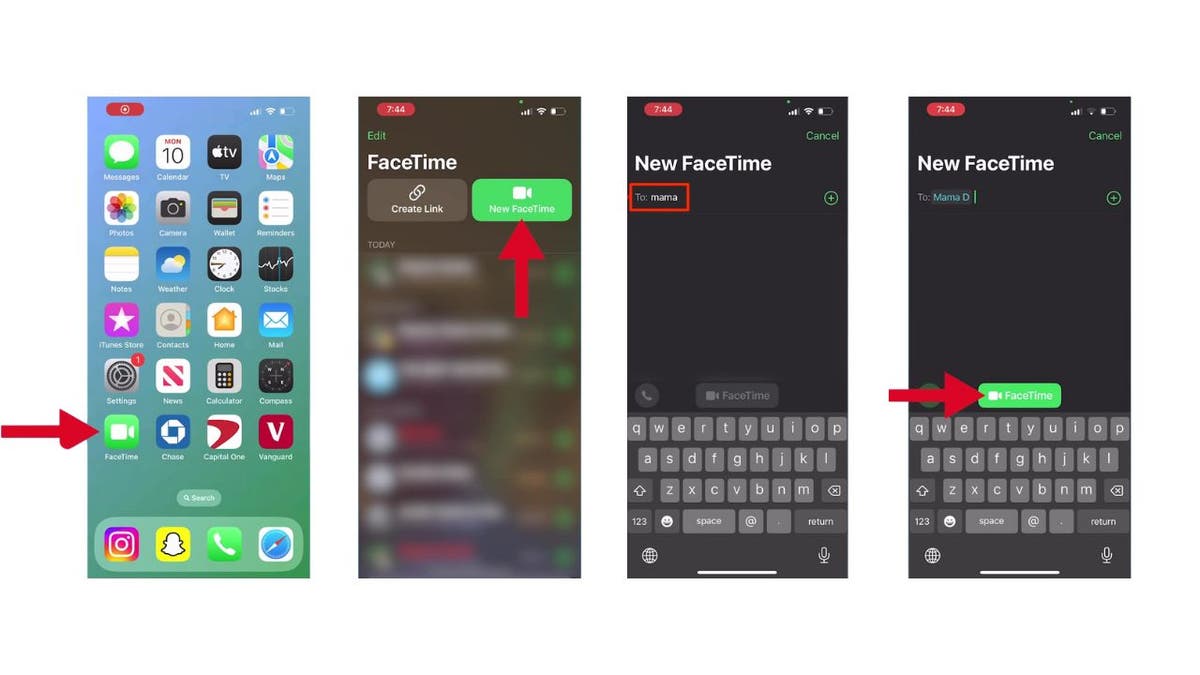
Steps to use remote control in FaceTime (Kurt “CyberGuy” Knutsson)
- Now, tap the share icon at the top of the screen and select “Ask to Share” Screen.
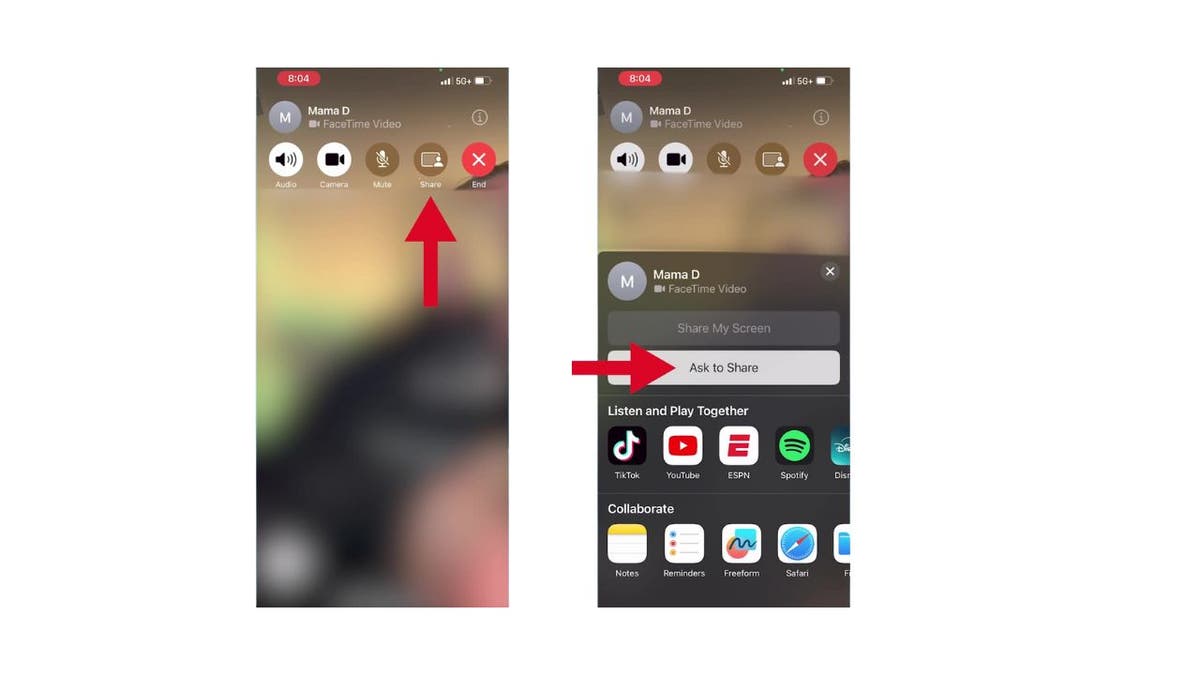
Steps to use remote control in FaceTime (Kurt “CyberGuy” Knutsson)
- This will send a request to your mom, asking her to share her screen with you
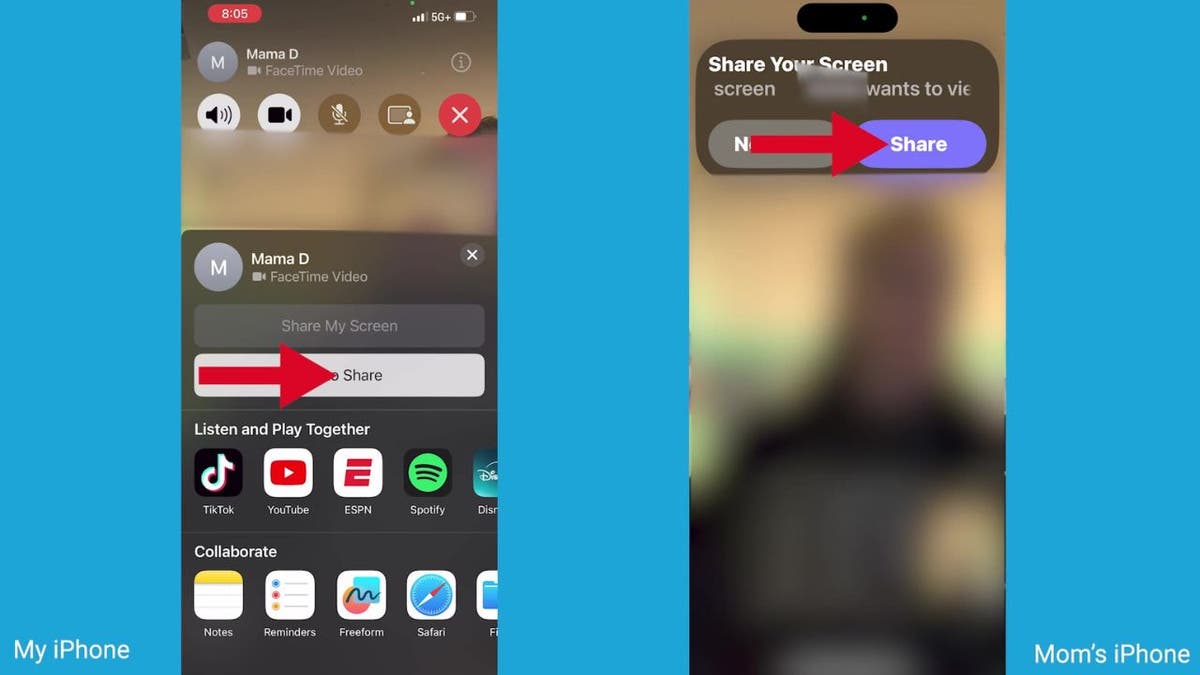
Steps to use remote control in FaceTime (Kurt “CyberGuy” Knutsson)
- Once your mom accepts, her iPhone screen will appear on your device.
- Tap on her screen to enlarge it, so you can see everything clearly.
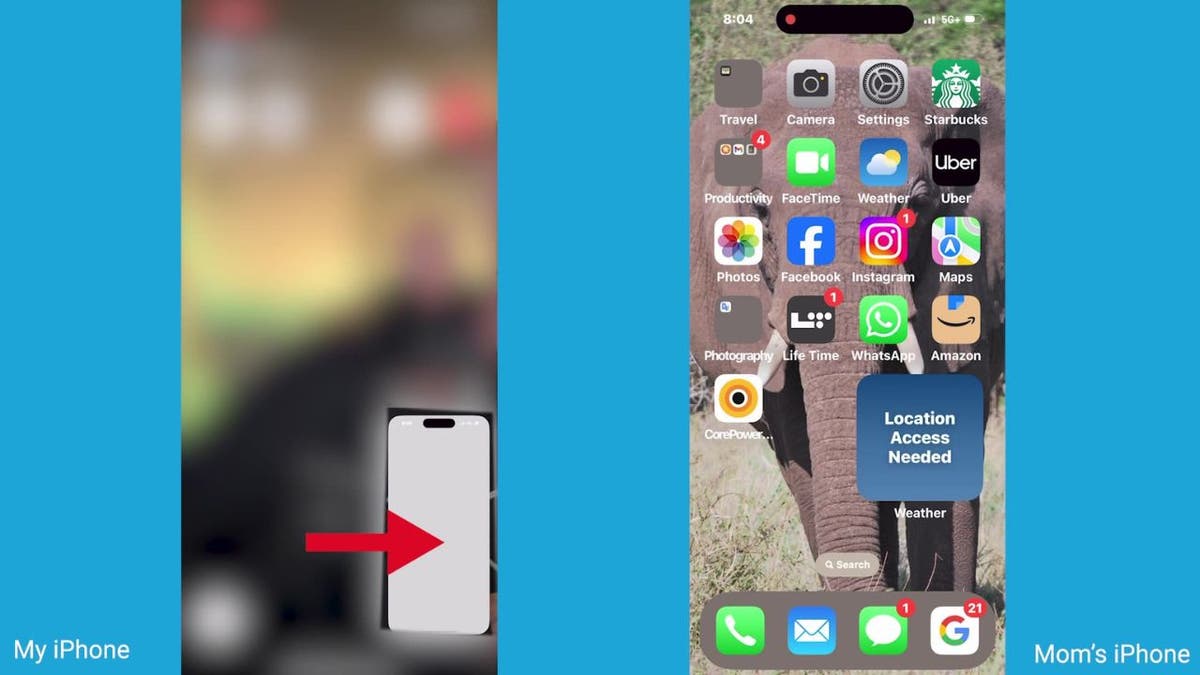
Steps to use remote control in FaceTime (Kurt “CyberGuy” Knutsson)
- Here’s a great trick: You can use the markup tools to draw or highlight directly on her screen.
- For example, circle the button she needs to tap
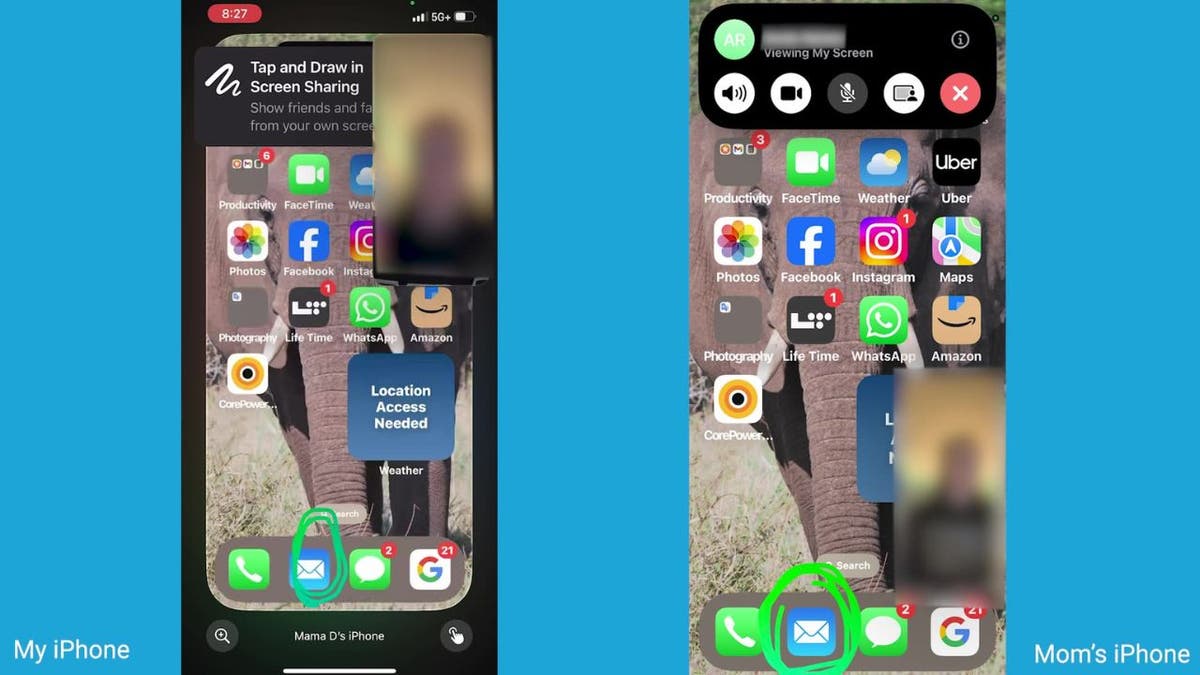
Steps to use remote control in FaceTime (Kurt “CyberGuy” Knutsson)
- Or draw an arrow to guide her. This way, you can visually walk her through each step.
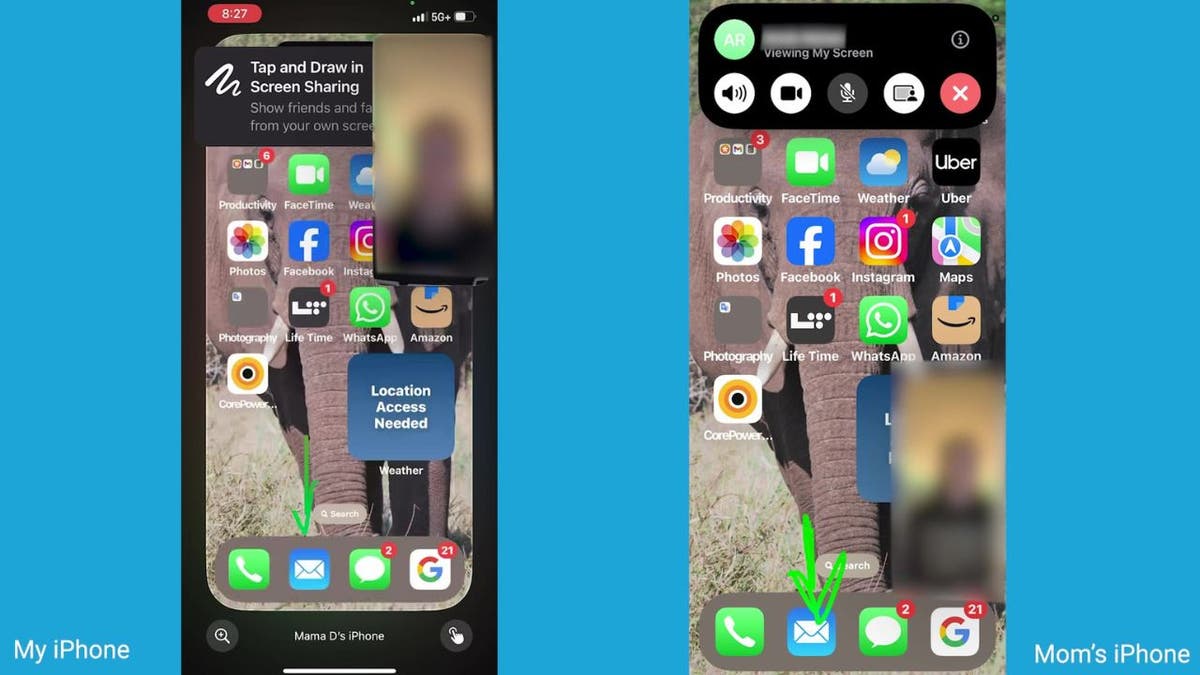
Steps to use remote control in FaceTime (Kurt “CyberGuy” Knutsson)
But what if the person you are FaceTiming with gets stuck?
Here’s where the real magic happens. You can actually take control of her screen.
- Just tap the icon in the bottom right corner of her shared screen. This is the “Request Control” button.
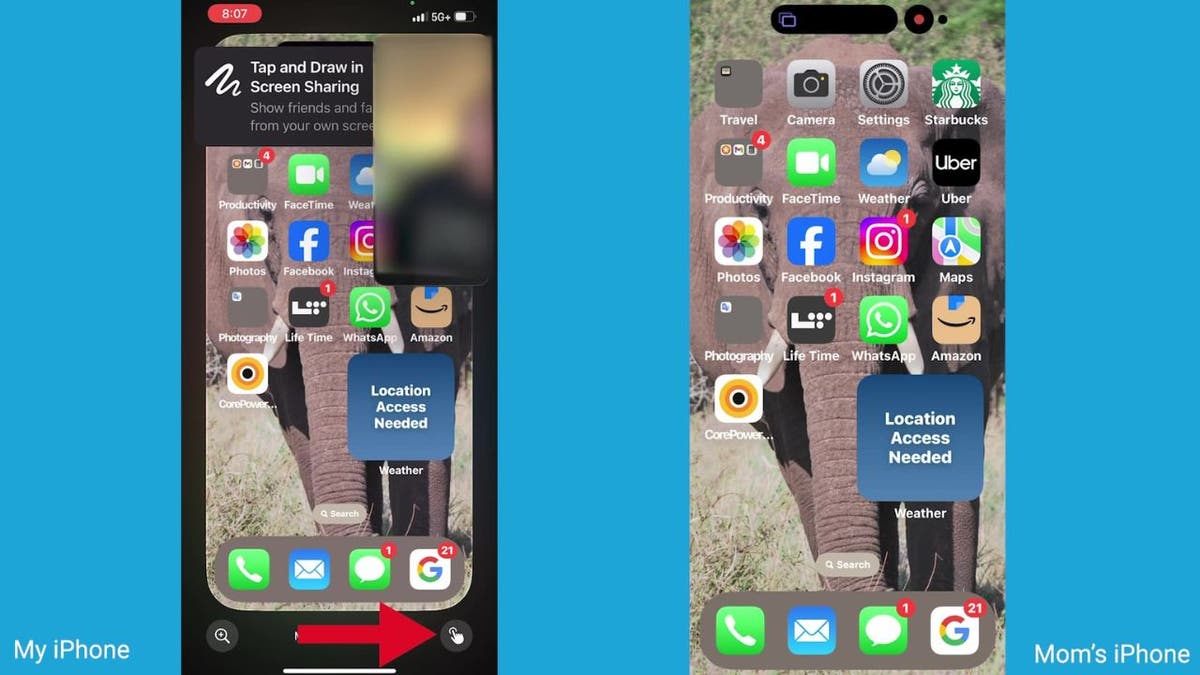
Steps to use remote control in FaceTime (Kurt “CyberGuy” Knutsson)
- Your mom will get a prompt to approve or deny your request.
- Once she approves, you’ll be able to tap, swipe and type on her iPhone as if you were holding it yourself.
- You can move things, open apps and help her out directly.
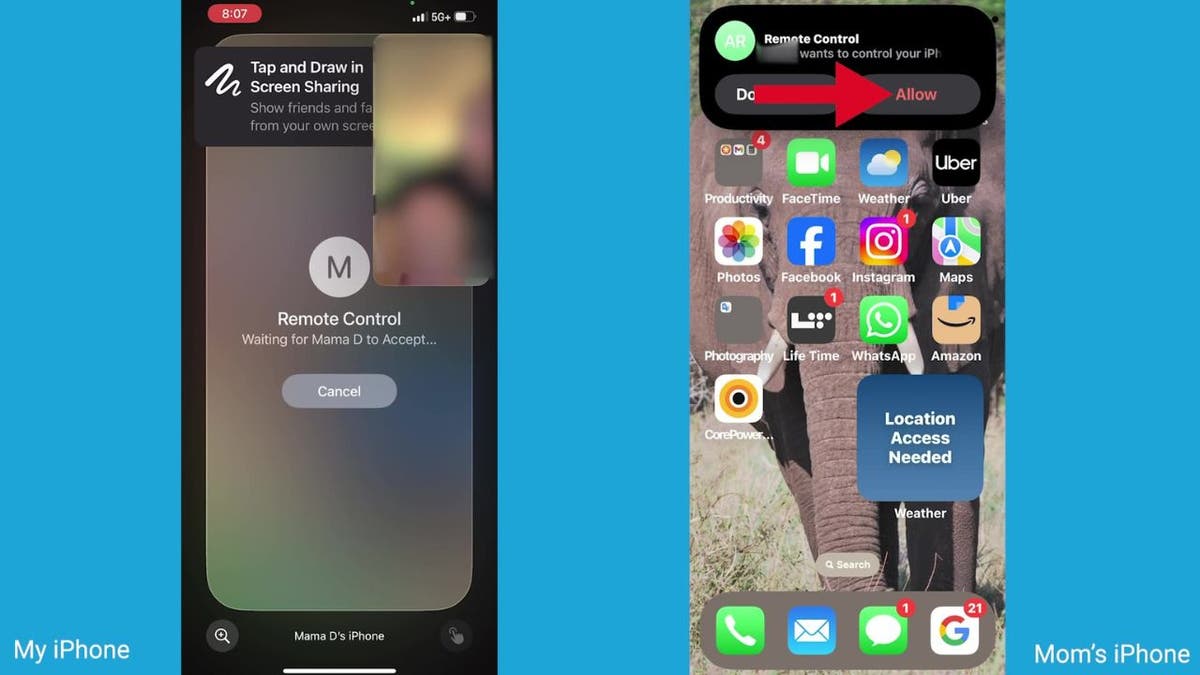
Steps to end remote control (Kurt “CyberGuy” Knutsson)
HOW TO SCHEDULE A FREE SESSION WITH APPLE SUPPORT
How to end remote control
When you’re done playing tech support, ending the remote control is a breeze.
- Click on the horizontal oval shape at the top of the screen.
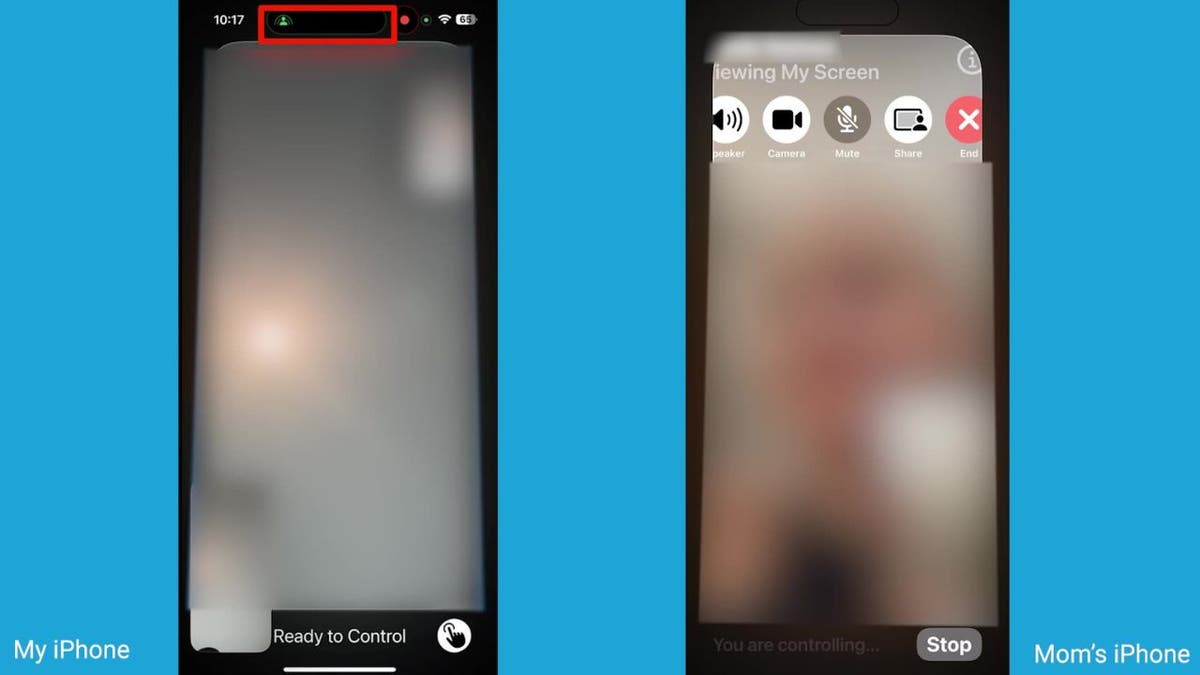
Steps to end remote control (Kurt “CyberGuy” Knutsson)
- Then, tap the “red circle with the X in the middle of it” where it says “End.”
WHAT IS ARTIFICIAL INTELLIGENCE (AI)?
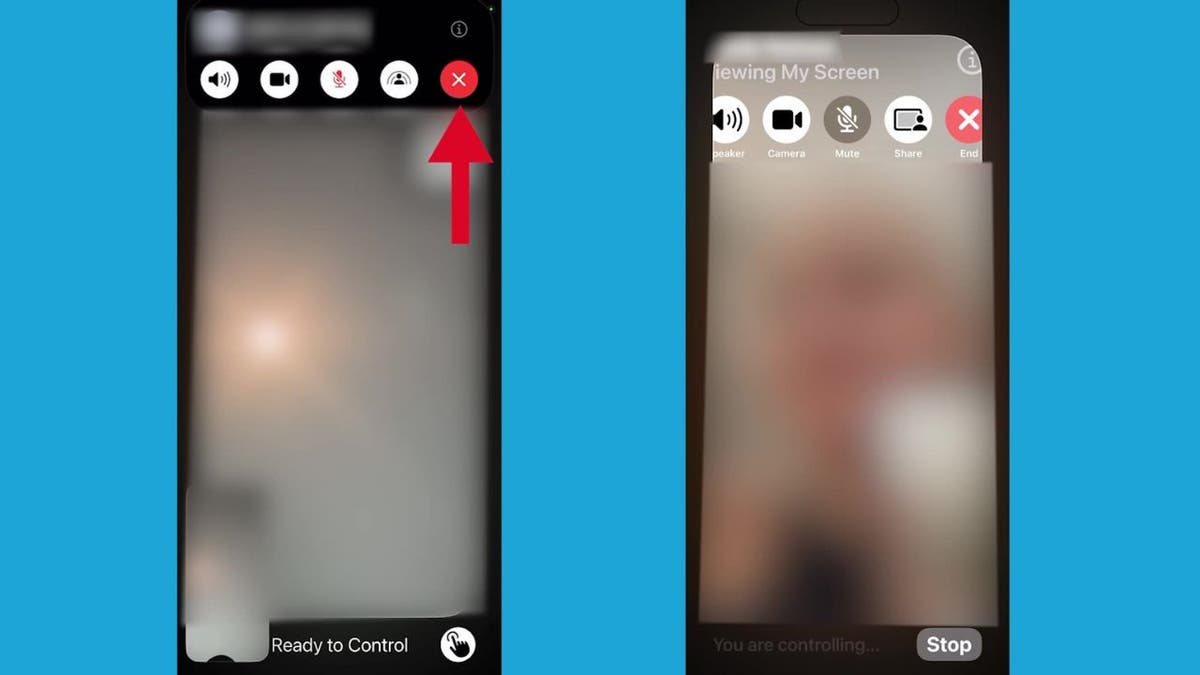
Steps to end remote control (Kurt “CyberGuy” Knutsson)
Privacy and security
Apple has implemented several safeguards to ensure your privacy and security while using this feature. Only trusted contacts can request control, and you have the option to decline any request. Additionally, certain sensitive actions, such as changing Apple ID settings or making payments, are restricted during remote control sessions.
SUBSCRIBE TO KURT’S YOUTUBE CHANNEL FOR QUICK VIDEO TIPS ON HOW TO WORK ALL OF YOUR TECH DEVICES
Kurt’s key takeaways
The remote control feature in FaceTime with iOS 18 is a powerful tool for staying connected and providing support to family members from afar. Whether you’re helping your parents navigate their new iPhone or guiding a friend through app setup, this feature makes it easier than ever to lend a hand, no matter the distance. So, next time a family member calls you for tech support, remember that, with iOS 18, you can be right there with them, virtually controlling their screen and making the process smoother and more efficient.
CLICK HERE TO GET THE FOX NEWS APP
How do you think the new remote control feature in iOS 18 will affect your ability to stay connected and assist family members who live far away? Let us know by writing us at Cyberguy.com/Contact
For more of my tech tips and security alerts, subscribe to my free CyberGuy Report Newsletter by heading to Cyberguy.com/Newsletter
Ask Kurt a question or let us know what stories you’d like us to cover
Follow Kurt on his social channels
Answers to the most asked CyberGuy questions:
New from Kurt:
Copyright 2025 CyberGuy.com. All rights reserved.
 Latest Breaking News Online News Portal
Latest Breaking News Online News Portal






